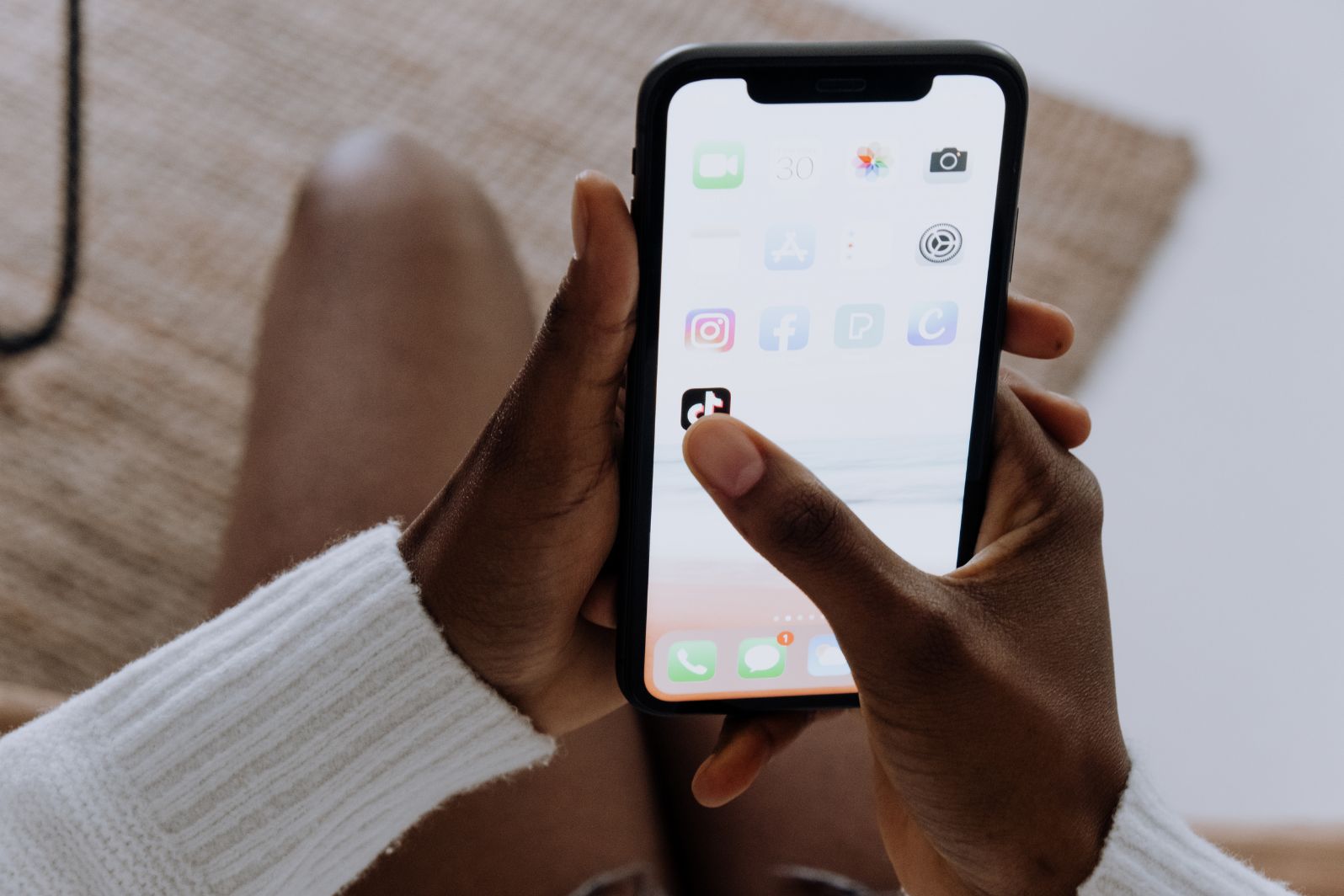Are you an Apple user and currently have an iPhone? Do you know that although the iPhone is a very trusted phone, it can still run into some issues?
If your phone keeps having iPhone issues, didn’t you want to know what they might be?
Knowing the most common problems is your best chance to fix them early so you don’t face more serious issues that cost you more money.
Were you confused about your next step? We got you covered below with all the iPhone problems and how you can fix them.
Table of Contents
White Screen of Death
This issue occurs when the operating system on an iPhone fails to boot up properly. The problem is often caused by corrupted software or a sudden power failure. It is a white or grey blank screen that does not respond to touch or commands.
To solve the issue, users should restore their iPhone to its factory settings, delete unnecessary applications, replace the battery if it is old, try a hard reset by holding down both the Sleep/Wake and Home buttons until the Apple logo appears, or take it to Apple for a professional check-up.
Battery Life Problems
iPhones may lose charge quickly and not last as long as hoped on a single account. This can be exacerbated in older models and with hefty usage. To combat this, users can turn off/reduce features they are not using as much, turn down or turn off their brightness and set their email fetch to the manual, reducing how often it checks for new emails.
Regularly clearing the cache and closing unnecessary apps can also help to free up power, as can a complete reset of the device. Additionally, replacing the battery can increase battery life if needed.
WiFi and Bluetooth Issues
If a user experiences a WiFi issue, they may be unable to connect to the internet. They can’t access email, browse the web, or use apps and services requiring a network connection. Bluetooth issues can prevent users from connecting and listening to music or have trouble with in-car speakers and general connectivity issues.
To resolve iPhone WiFi and Bluetooth issues, users should turn off the device and reboot it, checking if the problems have been solved. If users are still facing the case, they should reset their iPhone’s network settings or try to restore the device if the issue persists.
Addressing Hardware Defects
These can be caused by manufacturing defects or even normal wear and tear over time. These defects can cause pixels on the display to fail, chargers to stop working, and various other problems. The best way to address these issues is to visit an Apple store and get a technician to inspect the device.
The technician might be able to identify the defect and suggest a fix. In some cases, even replacing the defective part might resolve the issue. In some cases, Apple might even be able to offer a replacement or a repair or provide a refund if they can’t fix the problem.
Passcode or iPhone Disabled
This can be caused by too many incorrect passcode entries or a system restore. This can seem like a nightmare. However, there are some solutions. Resetting the iPhone by holding the Home and Power buttons until the Apple logo appears can resolve the issue.
If iTunes is installed on the device, then a backup of the device can be made and converted to an earlier point in time. This step erases all data and restores the original settings, so backups are essential. In cases where this fails, Apple support centers can help.
If the device has enabled Find My iPhone, it can be remotely reset by entering an Apple ID and password. Lastly, a factory reset of the device can be done by plugging in the widget to iTunes, and from there, it can be reset to factory settings.
Stuck on Apple Logo
Not being able to access your device or waiting to boot up repeatedly can be frustrating. A slow network connection can cause this issue, an issue with the software, a hard reset, or some other problem. Fortunately, there are a few methods that you can try to unstick your iPhone from the Apple logo screen.
You can try a simple restart, resetting all settings, or restoring your device from iTunes. If none of these solutions work, you may need to take it to a repair shop or Apple Authorized Service Provider.
Sensor Not Working
This will affect the phone’s ability to orient or unlock the screen with a passcode or biometric scan. It can also cause the phone not to recognize when it is flipped over on its back or cause any motion-related features to malfunction.
If a sensor on an iPhone is defective, it should be taken to an Apple Store or a licensed Apple professional for repair. It would likely require a physical replacement of the sensor, but it can be fixed quickly and easily. If you’re experiencing this issue, contact a professional to resolve it quickly and effortlessly.
iPhone Error 56
The symptom of this issue is that the user’s iPhone will not turn on and will be stuck with a blank screen. It usually appears when users update their iOS online via iTunes, during a system reset, or after a failed software update. ‘This can be a nuisance for many but can be fixed with simple steps.
First, you should disconnect all USB accessories connected to your iPhone. Then, try restarting your phone, and if that doesn’t work, try restoring your iPhone using iTunes.
If everything fails and has difficulties fixing an iPhone, you can take it to professional gadget repair services. They can provide an expert opinion on how to fix this.
Hire the Best Professional for iPhone Problems
Overall, common iPhone problems can create frustrations for the user. To help keep your iPhone running smoothly, practice regularly scheduled maintenance and stay up-to-date with the latest software and updates! Although Apple can troubleshoot the most common issues for people who take their iPhones to the store, essential maintenance can also address many problems.
Did you find this article interesting? Check the rest of our blog site for more.